
Get Something to Appear Over an Image: A Detailed Guide for a Visually Dynamic Experience
Creating a visually dynamic experience on your website or digital platform is essential to capture the attention of your audience. One effective way to achieve this is by overlaying elements over images. In this guide, I will walk you through the process of getting something to appear over an image using CSS. Whether you’re a beginner or an experienced web designer, this comprehensive guide will provide you with the knowledge and tools to enhance your website’s aesthetics.
Understanding CSS Overlays
CSS overlays are a technique used to display content over an image without affecting the image’s visibility. This allows you to add text, buttons, or other elements to your images, making them more engaging and informative. By using CSS, you can achieve a seamless and visually appealing overlay effect.
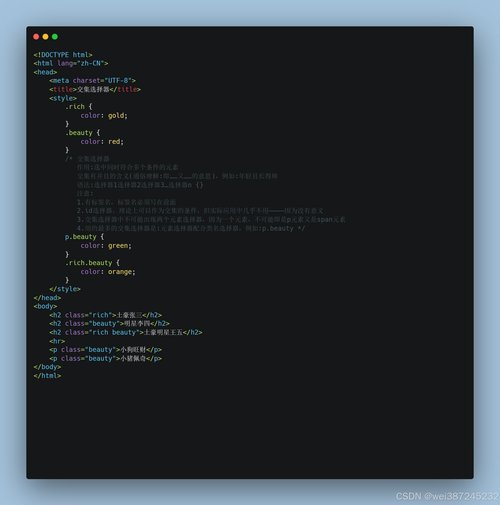
Choosing the Right Elements
Before diving into the CSS code, it’s important to decide what elements you want to overlay on your image. Common choices include text, buttons, icons, or even video content. Consider the purpose of your overlay and how it will enhance the overall user experience.
Setting Up the HTML Structure
Start by creating the HTML structure for your image and overlay elements. Here’s an example of a basic structure:
| Element | Example |
|---|---|
| Image |  |
| Overlay Container | |
| Overlay Content |
Styling the Overlay with CSS
Now that you have the HTML structure in place, it’s time to style the overlay using CSS. Here are some key properties to consider:
- Positioning: Use the `position: absolute;` property to position the overlay over the image. Adjust the `top`, `right`, `bottom`, and `left` properties to align the overlay as desired.
- Background Color: Set the background color of the overlay using the `background-color` property. Choose a color that complements your image and ensures readability.
- Opacity: Adjust the opacity of the overlay using the `opacity` property. This allows you to control the transparency of the overlay, making it easier to read the underlying image.
- Text Alignment: Use the `text-align` property to align the text or other content within the overlay. This ensures that the content is visually appealing and easy to read.
Adding Interactivity with CSS
Enhance the user experience by adding interactivity to your overlay. For example, you can create a clickable button or link within the overlay. Here’s an example of how to add a clickable button:
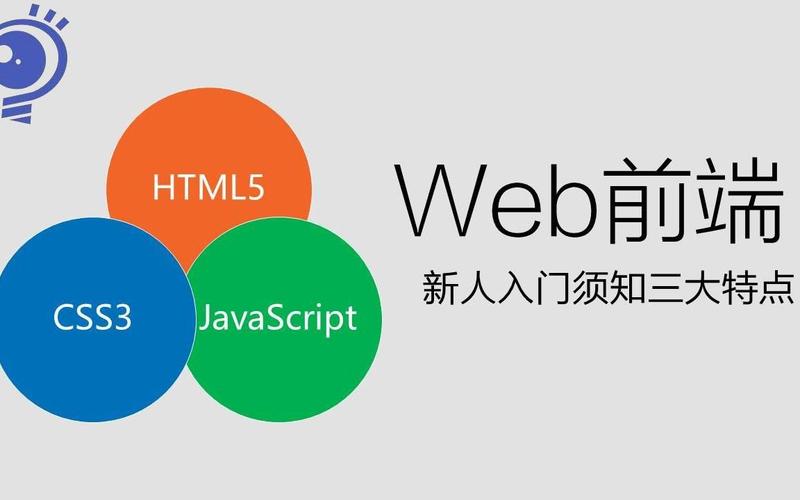
<div class="overlay-content"> <button onclick="alert('Button clicked!')>Click Me</button> </div> Responsive Design Considerations
Ensure that your overlay looks great on all devices by using responsive design techniques. You can use CSS media queries to adjust the overlay’s styling based on the screen size. This ensures that the overlay remains visually appealing and functional across different devices.
Testing and Refining
Once you have implemented the overlay, it’s important to test it on different browsers and devices. Check for any alignment issues, readability problems, or broken links. Make any necessary adjustments to ensure a seamless user experience.
Conclusion
By following this detailed guide, you should now have a solid understanding of how to get something to appear over an image using CSS. Experiment with different elements, styles, and interactivity to create a visually dynamic experience for your audience. Remember to test and refine your design to ensure optimal performance across various devices and browsers.




