
Crypto.com Transfer ETH to MetaMask: A Comprehensive Guide
Transferring Ethereum (ETH) from your Crypto.com wallet to MetaMask is a straightforward process that can be completed in just a few steps. Whether you’re new to cryptocurrency or a seasoned investor, this guide will walk you through the entire process, ensuring a smooth and secure transfer.
Understanding Ethereum and MetaMask
Ethereum is a decentralized platform that runs smart contracts: applications that run exactly as programmed without any possibility of downtime, fraud, or third-party interference. MetaMask is a popular Ethereum wallet that allows users to store, send, and receive ETH and other ERC-20 tokens.
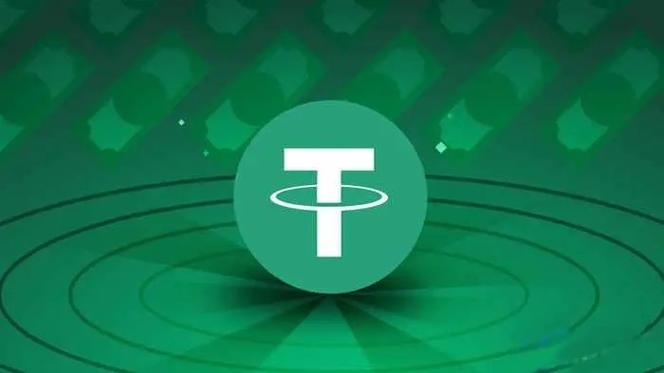
Setting Up Your Crypto.com Account
Before you can transfer ETH from Crypto.com to MetaMask, you’ll need to have a Crypto.com account. If you don’t already have one, sign up at crypto.com. Once you’ve created your account, follow these steps:
- Log in to your Crypto.com account.
- Go to the “Wallet” section.
- Click on the “Receive” button next to Ethereum.
- Copy the Ethereum address displayed on the screen.
Setting Up Your MetaMask Wallet
MetaMask is a browser extension that allows you to interact with the Ethereum blockchain. To set up your MetaMask wallet, follow these steps:
- Go to metamask.io and click on “Get MetaMask” to download the extension.
- Follow the instructions to install the extension in your preferred web browser.
- Open the extension and click on “Create a new wallet” to create a new wallet.
- Set a strong password for your wallet and write down your seed phrase in a safe place.
Transferring ETH from Crypto.com to MetaMask
Now that you have both your Crypto.com account and MetaMask wallet set up, you can transfer ETH from your Crypto.com wallet to your MetaMask wallet. Follow these steps:
- Open your Crypto.com account and go to the “Wallet” section.
- Click on the “Send” button next to Ethereum.
- Paste the Ethereum address you copied from MetaMask into the “To” field.
- Enter the amount of ETH you want to transfer.
- Review the transaction details and click “Send” to confirm the transaction.
Verifying the Transfer
After you’ve sent the ETH from Crypto.com to MetaMask, you’ll need to verify the transfer. Follow these steps:
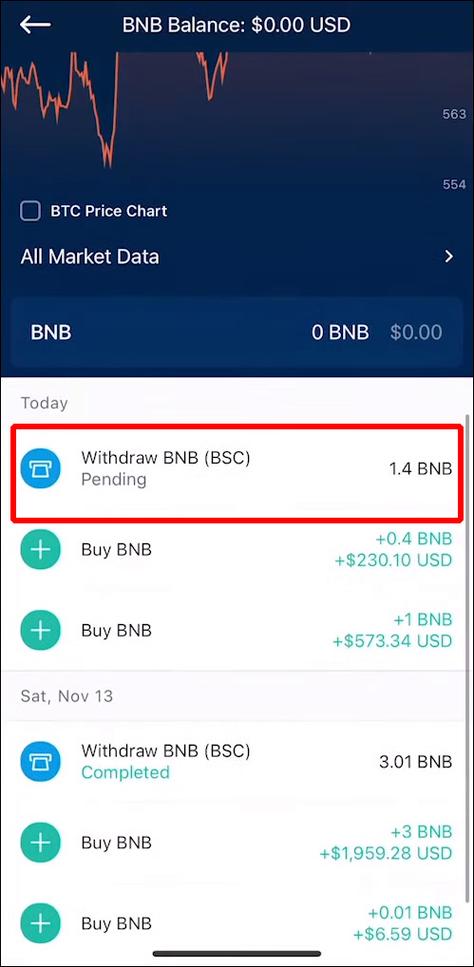
- Open your MetaMask wallet.
- Go to the “Activity” tab.
- Look for the transaction that was sent from your Crypto.com wallet.
- Once the transaction is confirmed, you’ll see the ETH in your MetaMask wallet.
Security Tips
When transferring ETH from Crypto.com to MetaMask, it’s important to keep your security in mind. Here are a few tips to help you stay safe:
- Always double-check the Ethereum address you’re sending to to ensure it’s correct.
- Use a strong password for your Crypto.com account and MetaMask wallet.
- Keep your seed phrase in a safe place and don’t share it with anyone.
- Be cautious of phishing scams and only use official websites and applications.
Conclusion
Transferring ETH from Crypto.com to MetaMask is a simple process that can be completed in just a few steps. By following this guide, you can ensure a smooth and secure transfer of your Ethereum. Remember to always keep your security in mind and double-check the details of your transaction.
| Step | Description |
|---|---|
| 1 | Set up your Crypto.com account and wallet. |
| 2 | Set up your MetaMask
Related Stories |




