
Convert ETH to MATIC: A Comprehensive Guide for Metamask Users
Are you looking to convert Ethereum (ETH) to Polygon (MATIC) using your MetaMask wallet? If so, you’ve come to the right place. This detailed guide will walk you through the entire process, from understanding the benefits of MATIC to executing the conversion on your MetaMask wallet. Let’s dive in!
Understanding the Benefits of MATIC
MATIC, the native token of the Polygon network, offers several advantages over ETH. Before you proceed with the conversion, here’s what you need to know:
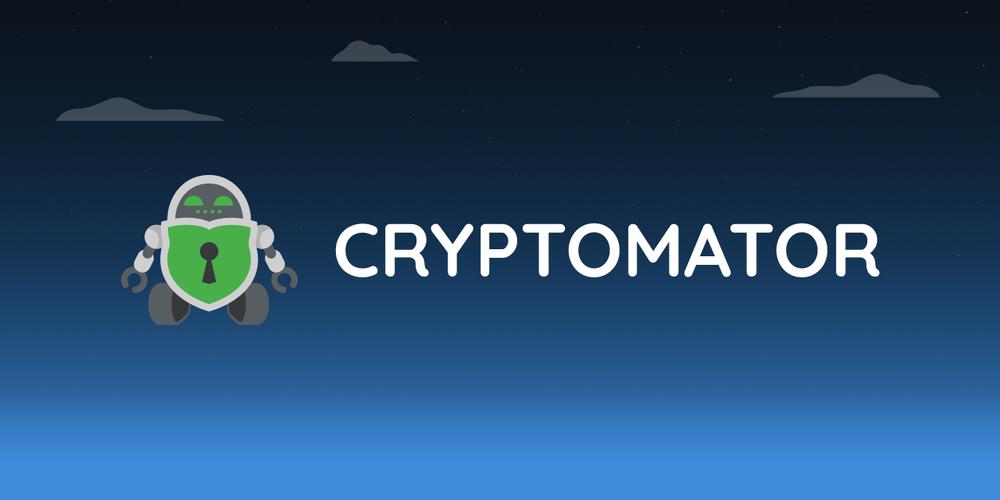
- Lower Transaction Fees: MATIC is designed to be a more cost-effective cryptocurrency for transactions, especially when compared to ETH.
- Improved Scalability: Polygon is a layer-2 scaling solution built on Ethereum, which means it can handle more transactions per second, reducing congestion and improving network performance.
- Interoperability: MATIC can be used across various blockchain platforms, making it a versatile asset for investors and developers.
Setting Up Your MetaMask Wallet
Before you can convert ETH to MATIC, you need to have a MetaMask wallet. If you already have one, skip to the next section. If not, follow these steps to set up your MetaMask wallet:
- Visit metamask.io/download.html and download the MetaMask extension for your preferred browser.
- Follow the installation instructions and create a new wallet by clicking on “Create a Wallet.” Make sure to write down your seed phrase and keep it in a safe place.
- Once your wallet is set up, you’ll need to connect it to an Ethereum-based network. Click on the network dropdown and select “Mainnet” or “Ropsten Testnet” (for testing purposes).
Checking Your ETH Balance
Before converting your ETH to MATIC, it’s essential to check your current balance. Here’s how to do it:
- Open your MetaMask wallet and click on the “Account” tab.
- Look for the “Balance” section, which will display your ETH balance in both ETH and USD.
Converting ETH to MATIC
Now that you have your ETH balance and understand the benefits of MATIC, it’s time to convert your ETH to MATIC. Follow these steps:
- Open your MetaMask wallet and click on the “Swap” button.
- Select “ETH” as the input token and “MATIC” as the output token.
- Enter the amount of ETH you want to convert to MATIC. Keep in mind that you’ll need to pay a small transaction fee in ETH to complete the conversion.
- Review the transaction details and click “Swap” to proceed.
- Confirm the transaction on your MetaMask wallet by clicking “Sign” and entering your password or seed phrase.
- Once the transaction is confirmed, your ETH will be converted to MATIC, and the new balance will be displayed in your wallet.
Verifying Your MATIC Balance
After the conversion is complete, it’s essential to verify your MATIC balance. Here’s how to do it:
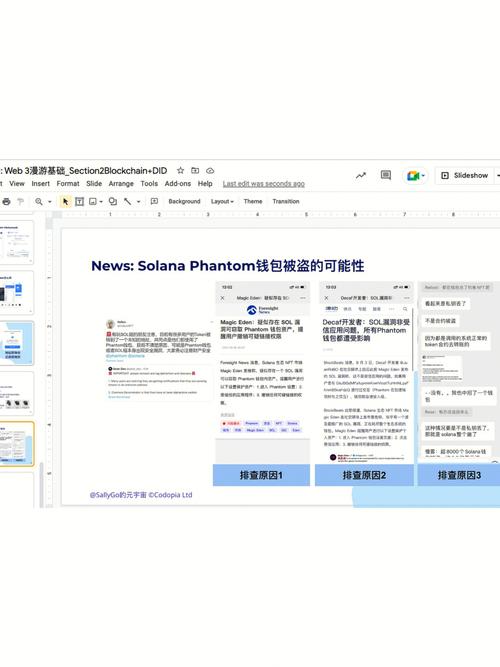
- Open your MetaMask wallet and click on the “Account” tab.
- Look for the “Balance” section and find the MATIC token. The balance will be displayed in both MATIC and USD.
Using Your MATIC
Now that you have MATIC in your wallet, you can use it for various purposes, such as:
- Transacting on the Polygon Network: MATIC is the native token of the Polygon network, so you can use it to pay for transactions, including gas fees.
- Participating in DeFi: MATIC is widely supported in decentralized finance (DeFi) applications, allowing you to earn interest, lend, and borrow.
- Investing in Polygon-based Projects: MATIC is a valuable asset for investors looking to invest in projects built on the Polygon network.





