Add Token to Metamask ETH: A Comprehensive Guide
Adding a token to your MetaMask wallet is a crucial step if you’re looking to interact with decentralized applications (dApps) on the Ethereum network. In this guide, I’ll walk you through the process of adding an Ethereum token to your MetaMask wallet, step by step. Whether you’re new to the world of cryptocurrencies or a seasoned investor, this guide is designed to help you navigate the process with ease.
Understanding MetaMask and Tokens
Before we dive into the specifics of adding a token, let’s clarify what MetaMask is and what tokens are.
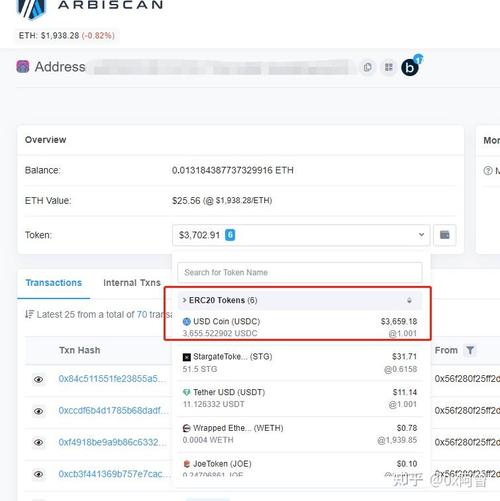
MetaMask is a browser extension that allows you to interact with the Ethereum blockchain. It acts as a digital wallet, enabling you to store, send, and receive Ethereum and other ERC-20 tokens.
A token is a digital asset that represents a unit of value on a blockchain. ERC-20 tokens are a standard for creating fungible tokens on the Ethereum network. This means that each token is identical to every other token of the same type.
Step-by-Step Guide to Adding a Token to MetaMask ETH
Now that you understand the basics, let’s go through the process of adding a token to your MetaMask wallet.
Step 1: Open MetaMask
First, make sure you have MetaMask installed in your browser. If not, you can download it from the official website (https://metamask.io/).
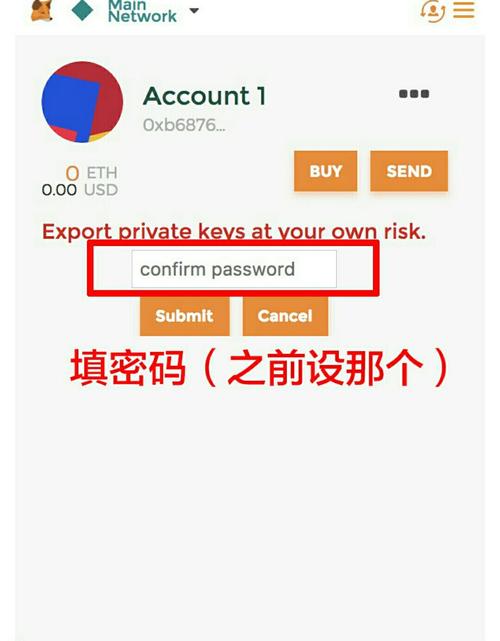
Step 2: Access Your Wallet
Once installed, click on the MetaMask icon in your browser’s toolbar. You’ll be prompted to create a new wallet or import an existing one. Follow the instructions to set up your wallet.
Step 3: Connect to an Ethereum Network
MetaMask supports multiple Ethereum networks, including the main Ethereum network (mainnet) and test networks like Ropsten and Rinkeby. To add a token, you need to be connected to the correct network. Click on the network name in the top right corner of the MetaMask window and select the network you want to connect to.
Step 4: Find the Token Contract Address
Next, you need to find the contract address of the token you want to add. This information is usually available on the token’s official website or whitepaper. The contract address is a unique string of characters that identifies the token on the Ethereum network.
Step 5: Add the Token to MetaMask
With the contract address in hand, go back to the MetaMask extension and click on the “Add Token” button. You can also access this feature by clicking on the “Custom Token” option in the token list.
Enter the contract address in the provided field and click “Add Token.” MetaMask will then fetch the token’s information from the Ethereum network and add it to your wallet.
Step 6: Confirm the Token Addition
After adding the token, you’ll see it appear in your MetaMask wallet. Click on the token to view its details, including its balance and transaction history.
Step 7: Use the Token
Now that the token is added to your wallet, you can use it to interact with dApps or send it to other addresses. Simply select the token from the dropdown menu when making a transaction.
Additional Tips
Here are some additional tips to help you manage your tokens in MetaMask:
-
Regularly check your token balances to ensure they match the balances displayed on dApps.
-
Keep your MetaMask wallet secure by enabling two-factor authentication (2FA) and using a strong password.
-
Be cautious when adding tokens to your wallet, as you are responsible for the security of your assets.
By following these steps and tips, you should now be able to add a token to your MetaMask wallet and start interacting with the Ethereum ecosystem.
Conclusion
Adding a token to your MetaMask wallet is a straightforward process that opens up a world of possibilities in the Ethereum ecosystem. Whether you’re a beginner or an experienced investor, this guide should help you navigate the process with confidence.



