
Add ETH to Polygon Metamask: A Comprehensive Guide
Are you looking to add Ethereum (ETH) to your Polygon wallet using Metamask? If so, you’ve come to the right place. In this detailed guide, I’ll walk you through the process step by step, ensuring you have a seamless experience.
Understanding Polygon and Metamask
Polygon is a layer-2 scaling solution for Ethereum that aims to improve scalability, reduce costs, and enhance user experience. It achieves this by allowing developers to build and deploy applications on Polygon’s network, which is compatible with Ethereum’s smart contracts and dApps.
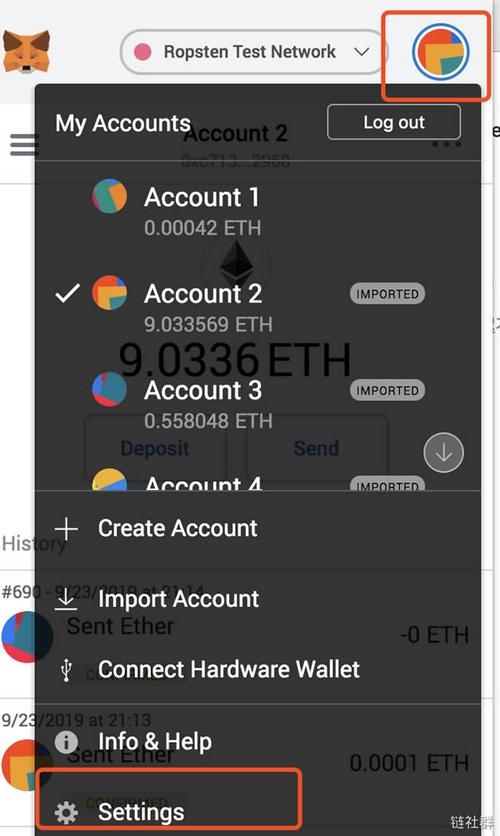
Metamask, on the other hand, is a popular cryptocurrency wallet that allows users to store, manage, and interact with Ethereum-based tokens and applications. It’s widely used due to its user-friendly interface and seamless integration with various decentralized applications.
Setting Up Metamask
Before you can add ETH to your Polygon wallet, you need to have Metamask installed. Here’s how to set it up:
- Visit the Metamask website (https://metamask.io/)
- Click on “Get Metamask” and select your preferred browser extension or mobile app
- Follow the instructions to install Metamask
- Open Metamask and create a new wallet by clicking on “Create a Wallet”
- Set a strong password and write down your seed phrase. Keep this information safe, as it’s crucial for accessing your wallet
- Click “I’ve written down my seed phrase” and you’re all set
Adding Ethereum to Metamask
Now that you have Metamask set up, it’s time to add Ethereum to your wallet. Here’s how to do it:
- Open Metamask and click on the “Ethereum” network
- Click on the “Receive” tab
- Copy your Ethereum address
- Send Ethereum to your Metamask address from an exchange or another wallet
- Wait for the transaction to be confirmed on the Ethereum network
Adding Polygon to Metamask
Now that you have Ethereum in your Metamask wallet, it’s time to add Polygon. Here’s how to do it:
- Click on the “Network” tab in Metamask
- Click on “Add Network”
- Enter the following details for the Polygon network:
| Parameter | Value |
|---|---|
| Name | Polygon |
| Chain ID | 137 |
| Symbol | MATIC |
| Explorer | https://polygonscan.com/ |
- Click “Save” to add the Polygon network to Metamask
Adding ETH to Polygon
Now that you have the Polygon network set up in Metamask, you can add Ethereum to your Polygon wallet. Here’s how to do it:
- Open Metamask and click on the “Polygon” network
- Click on the “Send” tab
- Enter the amount of Ethereum you want to send
- Enter the recipient’s Polygon address
- Click “Send” to transfer Ethereum to your Polygon wallet
- Wait for the transaction to be confirmed on the Polygon network
Conclusion
Adding Ethereum to your Polygon wallet using Metamask is a straightforward process. By following the steps outlined in this guide, you can easily manage your ETH and Polygon tokens, enabling you to interact with decentralized applications and participate in the growing DeFi ecosystem.





