
Add ETH Interface on FreeBSD: A Comprehensive Guide
Adding an Ethernet interface on a FreeBSD system is a task that can be both straightforward and rewarding. Whether you’re setting up a new network or troubleshooting an existing one, understanding how to add an Ethernet interface is crucial. In this guide, I’ll walk you through the process step by step, ensuring you have a clear understanding of what’s involved.
Understanding the Basics
Before diving into the specifics of adding an Ethernet interface, it’s important to have a basic understanding of how networking works on FreeBSD. FreeBSD uses the ifconfig command to configure network interfaces and the route command to manage routing tables. Familiarize yourself with these commands as they will be used extensively throughout this guide.
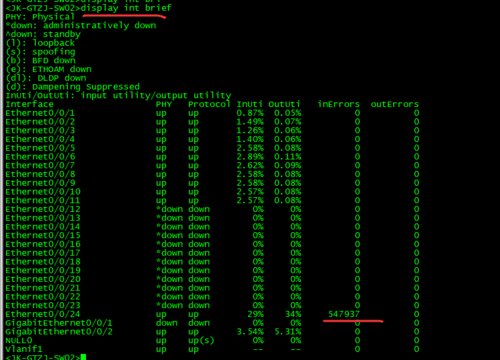
Step-by-Step Guide to Adding an Ethernet Interface
Now that you have a basic understanding of networking on FreeBSD, let’s move on to the actual process of adding an Ethernet interface.
1. Identify the Interface
The first step is to identify the Ethernet interface you want to add. This can be done by running the ifconfig -a command. Look for the interface that corresponds to your Ethernet adapter. For example, if your Ethernet adapter is connected to the first slot on your motherboard, the interface might be em0.
2. Configure the Interface
Once you have identified the interface, you can configure it using the ifconfig command. The following example shows how to configure an interface with the IP address 192.168.1.10, subnet mask 255.255.255.0, and the default gateway 192.168.1.1:
ifconfig em0 192.168.1.10 netmask 255.255.255.0route add default 192.168.1.1This command sets the IP address, subnet mask, and default gateway for the interface. Make sure to replace em0 with the actual interface name you identified in the previous step.
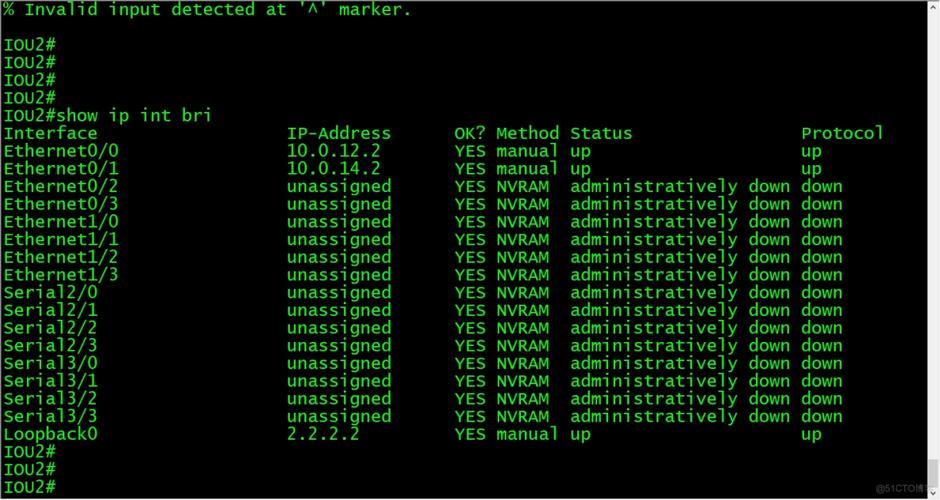
3. Verify the Configuration
After configuring the interface, it’s important to verify that the configuration is correct. You can do this by running the ifconfig em0 command again. This will display the current configuration of the interface, including the IP address, subnet mask, and other settings.
4. Enable the Interface at Boot
By default, network interfaces are not enabled at boot. To ensure that your Ethernet interface is available when your system starts, you need to enable it. This can be done by editing the /etc/rc.conf file. Add the following line to the file:
ifconfig_em0="inet 192.168.1.10 netmask 255.255.255.0"Make sure to replace em0 with the actual interface name and the IP address and subnet mask with the values you configured earlier.
5. Restart the Network Service
After enabling the interface, you need to restart the network service to apply the changes. You can do this by running the following command:
service netif restartThis will restart the network service and enable your Ethernet interface at boot.
Common Issues and Solutions
When adding an Ethernet interface on FreeBSD, you may encounter some common issues. Here are some solutions to help you troubleshoot:





