
Add ETH Token on Polygon Metamask: A Detailed Guide
Adding Ethereum (ETH) tokens to your Polygon wallet on Metamask is a straightforward process that can be completed in just a few steps. Whether you’re a seasoned crypto enthusiast or a beginner, this guide will walk you through the entire process, ensuring a seamless experience.
Understanding Polygon and Metamask
Polygon is a layer-2 scaling solution built on Ethereum that aims to improve the scalability, cost, and user experience of Ethereum-based applications. It achieves this by allowing developers to build and deploy applications that can handle more transactions at a lower cost.
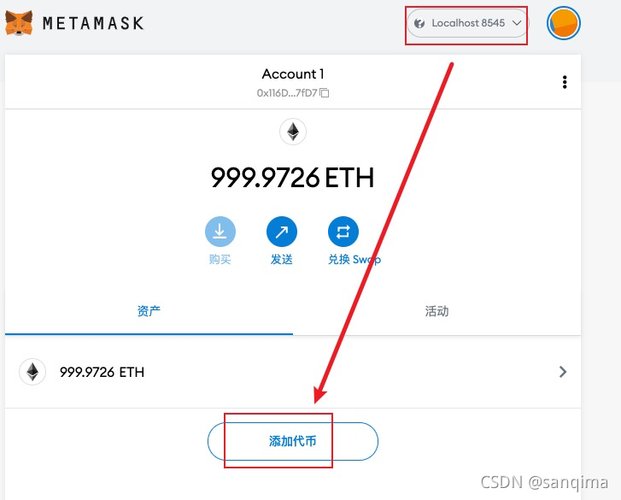
Metamask is a popular cryptocurrency wallet that allows users to store, send, and receive Ethereum and other ERC-20 tokens. It also provides a user-friendly interface for interacting with decentralized applications (dApps) on the Ethereum network.
Step-by-Step Guide to Adding ETH Tokens on Polygon Metamask
Follow these steps to add ETH tokens to your Polygon wallet on Metamask:
-
Open Metamask and click on the “Add Token” button located in the top right corner of the wallet interface.
-
In the “Search for a token” field, type “MATIC” and select the Polygon Mainnet option from the dropdown menu.

-
Click on the “Add Token” button to add MATIC to your wallet. MATIC is the native token of the Polygon network and is used to pay for transaction fees on the Polygon chain.
-
After adding MATIC, you will see it listed in your wallet along with your ETH balance.
-
Now, to add ETH tokens, click on the “Add Token” button again.
-
In the “Search for a token” field, enter the token symbol or name. For example, if you want to add Wrapped ETH (WETH), enter “WETH” and select the Ethereum Mainnet option from the dropdown menu.
-
Click on the “Add Token” button to add the token to your wallet.
-
Once the token is added, you will see it listed in your wallet along with your MATIC and ETH balances.
Understanding Token Contracts
When adding tokens to your wallet, it’s important to understand the concept of token contracts. A token contract is a smart contract that governs the supply, transfer, and other properties of a token. Each token has a unique contract address, which is used to identify and interact with the token on the blockchain.
For example, the contract address for Wrapped ETH (WETH) is 0xc02aaa39b223fe8d0a0e5c4f27ead9083c756cc2. This address is used to send, receive, and interact with WETH on the Ethereum network.
Interacting with Tokens on Polygon
Once you have added tokens to your Polygon wallet, you can interact with them in several ways:
-
Send tokens to another address on the Polygon network.
-
Receive tokens from another address on the Polygon network.
-
Use tokens to pay for transaction fees on the Polygon network.
-
Interact with dApps that support Polygon tokens.
Security Tips
When adding tokens to your wallet, it’s important to prioritize security:
-
Always double-check the token contract address before sending tokens to ensure you’re sending to the correct address.
-
Be cautious of phishing attempts and scams. Never share your private keys or seed phrases with anyone.
-
Keep your Metamask wallet updated to the latest version to ensure you have the latest security features.
Conclusion
Adding ETH tokens to your Polygon wallet on Metamask is a simple and straightforward process. By following the steps outlined in this guide, you can easily manage your





