
Add Polygon ETH to Metamask: A Comprehensive Guide
Are you looking to add Polygon ETH to your Metamask wallet? If so, you’ve come to the right place. In this detailed guide, I’ll walk you through the process step by step, ensuring you have a seamless experience. Whether you’re new to the world of cryptocurrencies or a seasoned investor, this guide will help you navigate the process with ease.
Understanding Polygon ETH
Polygon ETH, also known as MATIC, is the native token of the Polygon network. Polygon is a layer-2 scaling solution for Ethereum, designed to improve the scalability, cost, and user experience of Ethereum-based applications. By adding Polygon ETH to your Metamask wallet, you can take advantage of the benefits that Polygon offers, such as lower transaction fees and faster confirmation times.
Setting Up Your Metamask Wallet
Before you can add Polygon ETH to your Metamask wallet, you’ll need to have a Metamask account. If you haven’t already set up your wallet, follow these steps:
- Visit the Metamask website (https://metamask.io/)
- Click on “Get Metamask” and select the appropriate option for your device (Chrome extension, Firefox extension, or mobile app)
- Follow the instructions to install the Metamask extension or app on your device
- Open the extension or app and click on “Create a new wallet” to create a new account
- Set up a strong password and write down your seed phrase in a safe place
Adding Polygon ETH to Metamask
Once you have your Metamask wallet set up, follow these steps to add Polygon ETH:
- Open your Metamask wallet and click on the network dropdown menu in the top right corner
- Select “Custom RPC” from the dropdown menu
- In the “RPC URL” field, enter the following URL: https://polygon-rpc.com/
- In the “Chain ID” field, enter the following number: 137
- In the “Currency” field, select “MATIC” from the dropdown menu
- In the “Symbol” field, enter “MATIC” (without quotes)
- In the “Block Explorer URL” field, enter the following URL: https://polygonscan.com/
- Click “Save” to save your custom network settings
After saving your custom network settings, you should see Polygon ETH listed in your wallet’s assets section. You can now send, receive, and trade Polygon ETH just like any other cryptocurrency.
Best Practices for Managing Your Polygon ETH
Now that you’ve added Polygon ETH to your Metamask wallet, here are some best practices to help you manage your assets effectively:
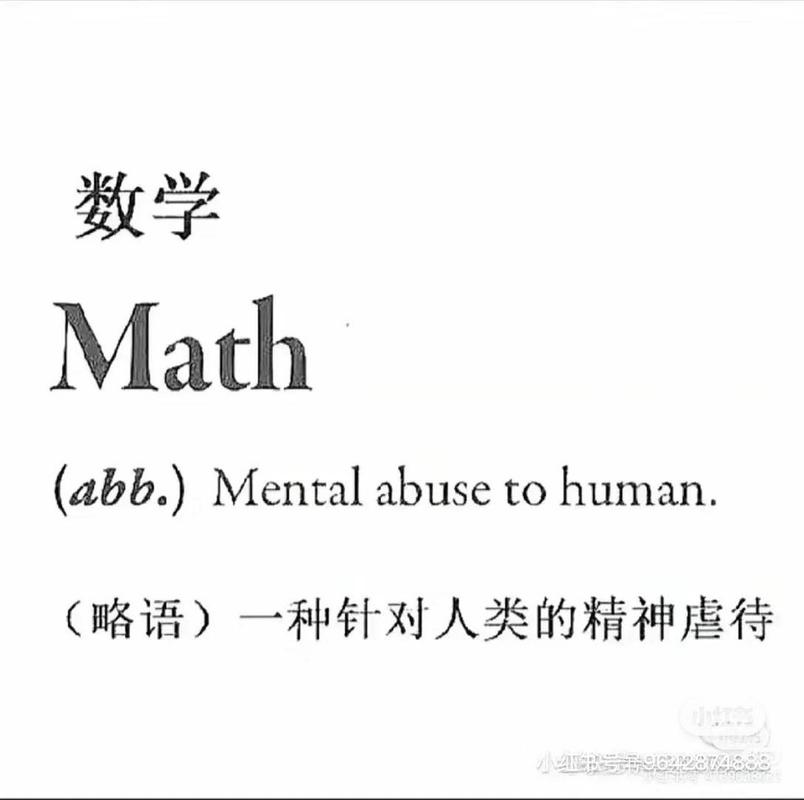
- Keep Your Seed Phrase Safe: Your seed phrase is the key to accessing your wallet, so make sure to keep it in a secure and private location.
- Use a Secure Password: Set a strong password for your Metamask account to prevent unauthorized access.
- Backup Your Wallet: Regularly backup your wallet to prevent data loss.
- Stay Informed: Keep up-to-date with the latest news and developments in the Polygon and Ethereum ecosystems.
- Use Secure Exchanges: When trading or exchanging your Polygon ETH, use reputable and secure exchanges to protect your assets.
Conclusion
Adding Polygon ETH to your Metamask wallet is a straightforward process that can help you take advantage of the benefits that Polygon offers. By following the steps outlined in this guide, you can easily manage your Polygon ETH and participate in the growing Polygon ecosystem. Remember to keep your seed phrase safe, use a secure password, and stay informed to ensure the security and success of your investments.
| Step |
|---|





