
Add ETH Polygon to MetaMask: A Comprehensive Guide
MetaMask is a popular cryptocurrency wallet that allows users to store, manage, and interact with Ethereum-based tokens. One of the most sought-after features is the ability to add Polygon, a leading layer-2 scaling solution for Ethereum. In this detailed guide, we’ll walk you through the process of adding Polygon to your MetaMask wallet, covering various aspects such as prerequisites, step-by-step instructions, and best practices.
Prerequisites
Before you begin, ensure that you have the following prerequisites in place:
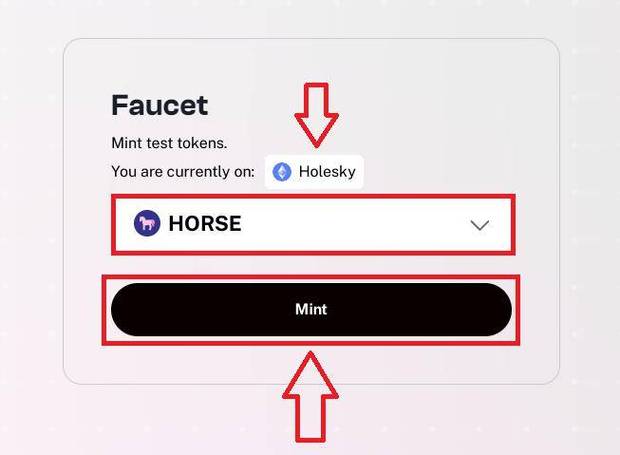
- MetaMask installed on your browser or mobile device.
- Some ETH in your MetaMask wallet to pay for gas fees.
- Knowledge of how to navigate your MetaMask wallet.
Once you have these prerequisites, you’re ready to proceed with adding Polygon to your MetaMask wallet.
Step-by-Step Instructions
Follow these steps to add Polygon to your MetaMask wallet:
- Open your MetaMask wallet and click on the network dropdown menu.
- Select “Custom RPC” from the list of options.
- In the “RPC URL” field, enter the following Polygon mainnet RPC URL: https://polygon-rpc.com.
- In the “Chain ID” field, enter the Polygon chain ID: 0x89.
- In the “Currency” field, select “Polygon (MATIC)” from the dropdown menu.
- In the “Symbol” field, enter “MATIC” (the symbol for Polygon’s native token).
- In the “Block Explorer URL” field, enter the following Polygon block explorer URL: https://polygonscan.com.
- Click “Save” to add the Polygon network to your MetaMask wallet.
After completing these steps, you should see Polygon listed as one of the available networks in your MetaMask wallet. You can now interact with Polygon-based applications and tokens.
Best Practices
Here are some best practices to keep in mind when adding Polygon to your MetaMask wallet:
- Backup your wallet: Always backup your MetaMask wallet to prevent losing access to your funds.
- Use a strong password: Set a strong password for your MetaMask wallet to protect your funds from unauthorized access.
- Keep your private key secure: Never share your private key with anyone, as it can be used to access your wallet and steal your funds.
- Stay informed: Keep up-to-date with the latest developments in the Polygon ecosystem to make informed decisions about your investments.
Table: Polygon Network Details
| Network | Chain ID | RPC URL | Block Explorer URL |
|---|---|---|---|
| Polygon Mainnet | 0x89 | https://polygon-rpc.com | https://polygonscan.com |
| Polygon Testnet | 0x13881 | https://matic-mumbai.chainstacklabs.com | https://mumbai.polygonscan.com |
By following this guide, you should now have Polygon added to your MetaMask wallet and be ready to explore the exciting world of Polygon-based applications and tokens. Remember to stay informed and follow best practices to keep your funds safe.





