
Using dmesg grep eth: A Comprehensive Guide
Understanding the command ‘dmesg grep eth’ is crucial for anyone dealing with Linux networking. This guide will delve into the intricacies of this command, its usage, and its significance in diagnosing and troubleshooting network issues.
What is dmesg?
dmesg stands for ‘driver message’. It is a command-line utility used to display or print the kernel messages. These messages are logged by the Linux kernel during the boot process and can be invaluable for diagnosing system issues.

Understanding the grep Command
grep is a powerful text-search utility that allows users to search for specific patterns within files. When combined with dmesg, it enables users to filter and display messages related to a particular topic, in this case, ‘eth’.
How to Use dmesg grep eth
Using the ‘dmesg grep eth’ command is straightforward. Here’s how you can do it:
sudo dmesg | grep ethThis command will display all kernel messages that contain the word ‘eth’. It’s important to note that ‘eth’ is a generic term and can refer to various aspects of Ethernet networking, such as interfaces, drivers, or configurations.
Interpreting the Results
The output of the ‘dmesg grep eth’ command can be quite extensive. Here are some key points to consider when interpreting the results:
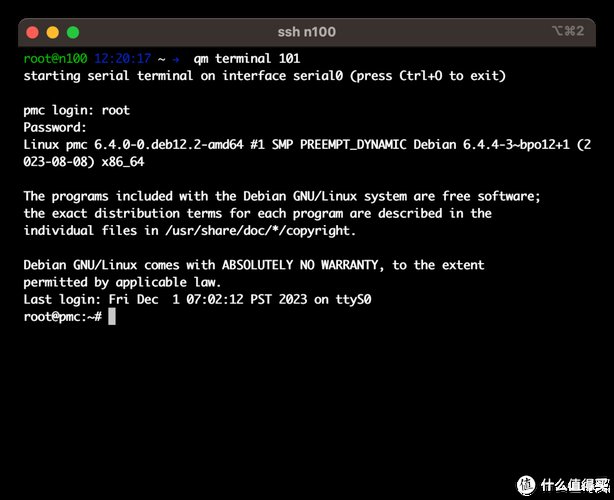
-
Interface Names: Look for messages related to specific Ethernet interfaces, such as ‘eth0’, ‘eth1’, etc.
-
Driver Messages: These messages provide information about the Ethernet driver, such as initialization, configuration, or errors.
-
Configuration Issues: Messages related to network configurations, such as IP addresses, subnet masks, or DNS settings.
-
Performance Metrics: Some messages may provide insights into network performance, such as throughput or latency.
Common Issues and Solutions
Here are some common issues that can be identified using the ‘dmesg grep eth’ command and their potential solutions:
| Issue | Solution |
|---|---|
| Interface Not Found | Check if the interface is correctly configured in the /etc/network/interfaces file or using the nmcli command. |
| Driver Not Found | Ensure the correct driver is installed for the Ethernet card. Use the lsmod command to check the loaded modules and install the necessary driver using apt-get or yum. |
| Network Configuration Error | Review the network configuration settings in the /etc/network/interfaces file or using the nmcli command. Ensure that the IP address, subnet mask, and gateway are correctly set. |
| High Latency | Check for any network congestion or interference. Ensure that the Ethernet cable is properly connected and the network switch is functioning correctly. |
Advanced Usage
For more advanced users, the ‘dmesg grep eth’ command can be combined with other tools and techniques to gain deeper insights into network issues. Here are a few examples:
-
Using awk: You can use awk to filter and format the output of the ‘dmesg grep eth’ command. For example, to display only the timestamp and message, use the following command:
sudo dmesg | grep eth | awk '{print $1, $2, $3, $4, $5, $6, $7}' -
Using tail: To monitor new messages related to ‘eth’, use the tail command with the -f option:
sudo tail -f /var/log/syslog | grep eth -
Using grep -v: To exclude certain messages from the output, use the -v option with




