
Convert Polygon to Ethereum: A Comprehensive Guide for Metamask Users
Are you a Metamask user looking to convert Polygon tokens to Ethereum? If so, you’ve come to the right place. In this detailed guide, we’ll walk you through the process step by step, ensuring a smooth and secure transaction.
Understanding Polygon and Ethereum
Polygon and Ethereum are both popular blockchain platforms, but they serve different purposes. Polygon is a scaling solution for Ethereum, designed to enhance its scalability and reduce transaction fees. Ethereum, on the other hand, is the original blockchain platform that hosts a wide range of decentralized applications (dApps) and smart contracts.
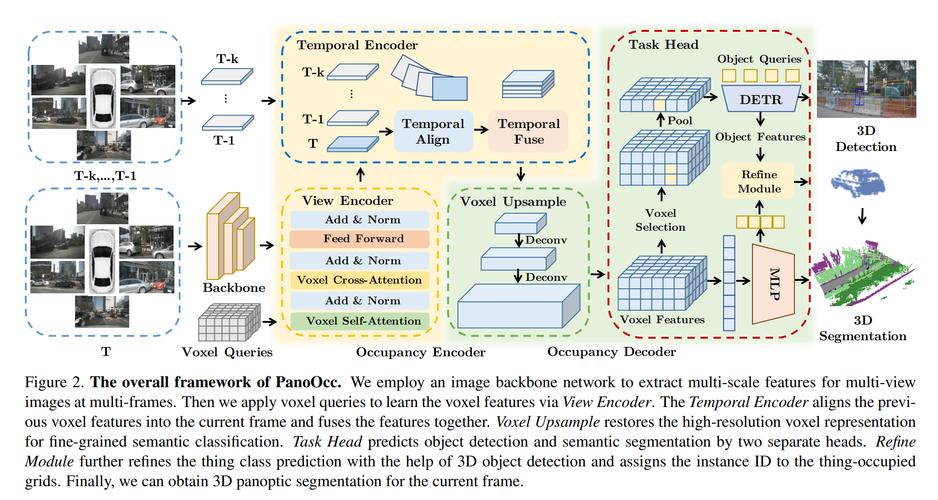
When you convert Polygon tokens to Ethereum, you’re essentially transferring value from one blockchain to another. This process can be beneficial if you want to use your tokens on Ethereum-based dApps or exchanges.
Setting Up Your Metamask Wallet
Before you can convert Polygon tokens to Ethereum, you need to have a Metamask wallet. If you haven’t already set up your wallet, follow these steps:
- Visit the Metamask website and click on “Create a wallet.”
- Follow the instructions to create a new wallet. Make sure to save your seed phrase in a safe place, as it’s crucial for accessing your wallet.
- Install the Metamask extension on your browser. Once installed, click on the extension icon and log in with your seed phrase.
- Select the Ethereum network as your default network.
Adding Polygon Network to Metamask
Since you’ll be converting Polygon tokens to Ethereum, you need to add the Polygon network to your Metamask wallet. Here’s how to do it:
- Click on the network dropdown in the Metamask extension.
- Select “Custom RPC” from the list.
- Enter the following details:
| Parameter | Value |
|---|---|
| Network Name | Polygon Mainnet |
| New RPC URL | https://polygon-rpc.com |
| Chain ID | 137 |
| Symbol | MATIC |
| Block Explorer URL | https://polygonscan.com |
After entering the details, click “Save.” Your Metamask wallet is now ready to interact with the Polygon network.
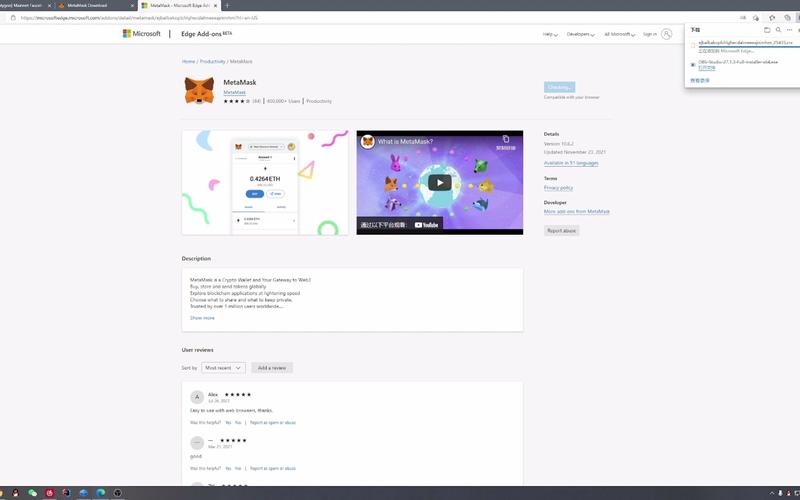
Converting Polygon Tokens to Ethereum
Now that your Metamask wallet is set up and connected to the Polygon network, you can proceed with the conversion. Here’s how to do it:
- Open your Metamask wallet and click on the “Accounts” tab.
- Select the Polygon account where your tokens are stored.
- Click on the “Send” button.
- Enter the recipient’s Ethereum address in the “To” field.
- Enter the amount of tokens you want to convert.
- Select Ethereum as the network.
- Review the transaction details and click “Send” to confirm the transaction.
Once the transaction is confirmed, your Polygon tokens will be converted to Ethereum and sent to the recipient’s address. The conversion process may take a few minutes, depending on the network congestion.
Important Considerations
Before converting Polygon tokens to Ethereum, keep the following points in mind:
- Transaction fees: Be aware of the transaction fees associated with converting tokens. These fees can vary depending on the network congestion.
- Token compatibility: Ensure that the Polygon token you’re converting is compatible with Ethereum. Some tokens may require additional steps or conversions.
- Security: Always double-check the recipient’s Ethereum address before sending tokens. Once the transaction is confirmed, it cannot be reversed.
By following this comprehensive guide, you should now be able to convert Polygon tokens to Ethereum using your Metamask wallet.





