
Understanding the Apple USB Ethernet Driver: A Comprehensive Guide
Are you looking to enhance your Mac’s networking capabilities? The Apple USB Ethernet driver is a crucial component that allows your Mac to connect to a wired network using a USB-to-Ethernet adapter. In this detailed guide, we will delve into the various aspects of the Apple USB Ethernet driver, including its features, installation process, troubleshooting, and compatibility. Let’s get started.
What is the Apple USB Ethernet Driver?
The Apple USB Ethernet driver is a software component that enables your Mac to communicate with a USB-to-Ethernet adapter. This adapter acts as a bridge between your Mac and the wired network, allowing you to access the internet and other network resources. The driver ensures seamless connectivity and optimal performance by translating the data between your Mac and the adapter.
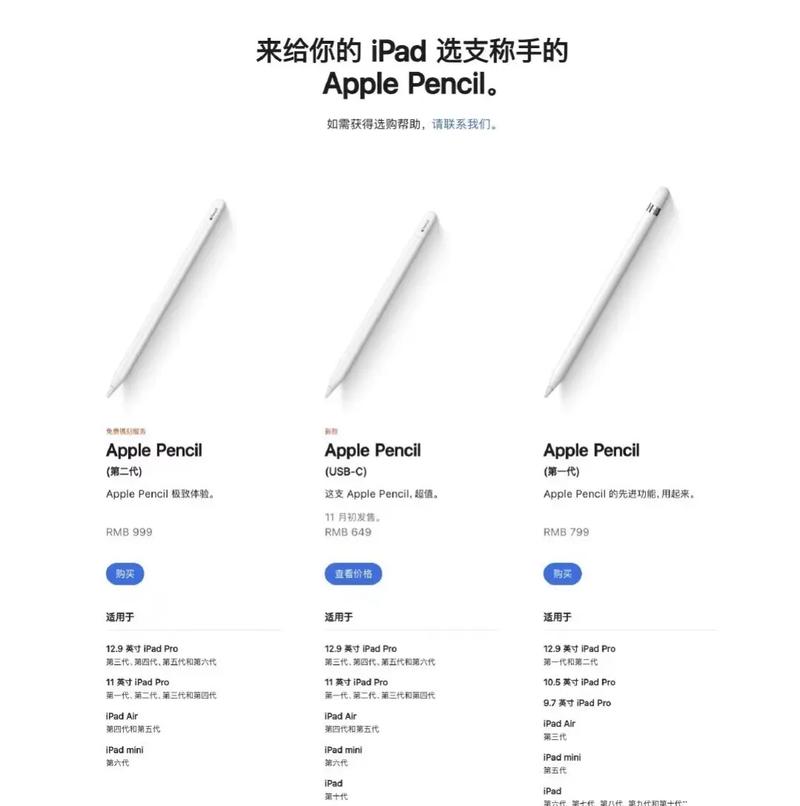
Features of the Apple USB Ethernet Driver
Here are some of the key features of the Apple USB Ethernet driver:
| Feature | Description |
|---|---|
| Seamless Connectivity | The driver ensures a stable and reliable connection to your wired network. |
| Optimized Performance | The driver optimizes data transfer rates and minimizes latency for a smooth experience. |
| Automatic Driver Installation | The driver is automatically installed when you connect a compatible USB-to-Ethernet adapter to your Mac. |
| Support for Various Adapters | The driver is compatible with a wide range of USB-to-Ethernet adapters from different manufacturers. |
How to Install the Apple USB Ethernet Driver
Installing the Apple USB Ethernet driver is a straightforward process. Follow these steps:
- Connect a compatible USB-to-Ethernet adapter to your Mac.
- Once the adapter is connected, your Mac will automatically detect and install the necessary driver.
- Restart your Mac if prompted to complete the installation process.
Updating the Apple USB Ethernet Driver
It is essential to keep your Apple USB Ethernet driver up to date to ensure optimal performance and compatibility. Here’s how you can update the driver:
- Open the Apple Menu and select “System Preferences.” Then, click on “Software Update.”
- Check for available updates and follow the on-screen instructions to install them.
- Restart your Mac to complete the update process.
Troubleshooting Common Issues
Despite its reliability, you may encounter some issues with the Apple USB Ethernet driver. Here are some common problems and their solutions:
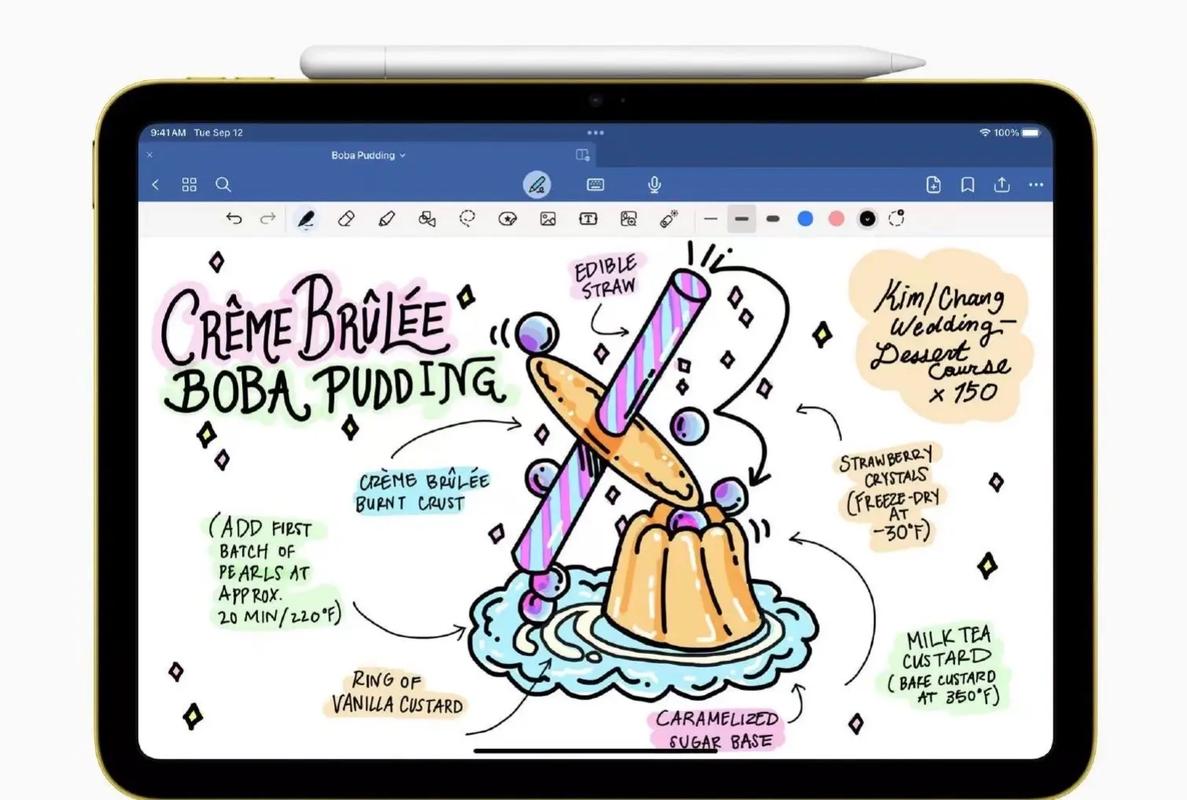
- Driver Not Installed: Ensure that you have connected a compatible USB-to-Ethernet adapter to your Mac. If the adapter is not recognized, try using a different adapter or check for any physical damage.
- Slow Network Speed: Check your network connection and ensure that other devices are not hogging the bandwidth. You can also try updating the driver or using a different USB port.
- Driver Not Working: Restart your Mac and try reconnecting the USB-to-Ethernet adapter. If the problem persists, try updating the driver or using a different adapter.
Compatibility of the Apple USB Ethernet Driver
The Apple USB Ethernet driver is compatible with a wide range of USB-to-Ethernet adapters. However, it is essential to ensure that your adapter is compatible with your Mac model. Here are some popular adapter models that are known to work well with the Apple USB Ethernet driver:
- Belkin F5D8053
- TP-Link TL-WN823N
- Netgear N300
- Linksys EA6300
Conclusion
The Apple USB Ethernet driver is a vital component for Mac users who require a wired network connection. By understanding its features, installation process, troubleshooting tips, and compatibility, you can ensure a seamless and reliable network experience. Whether you’re working from home or need to connect to a wired network in an office setting, the Apple USB




